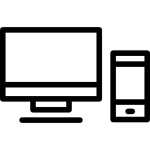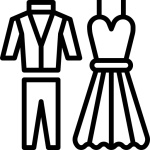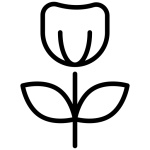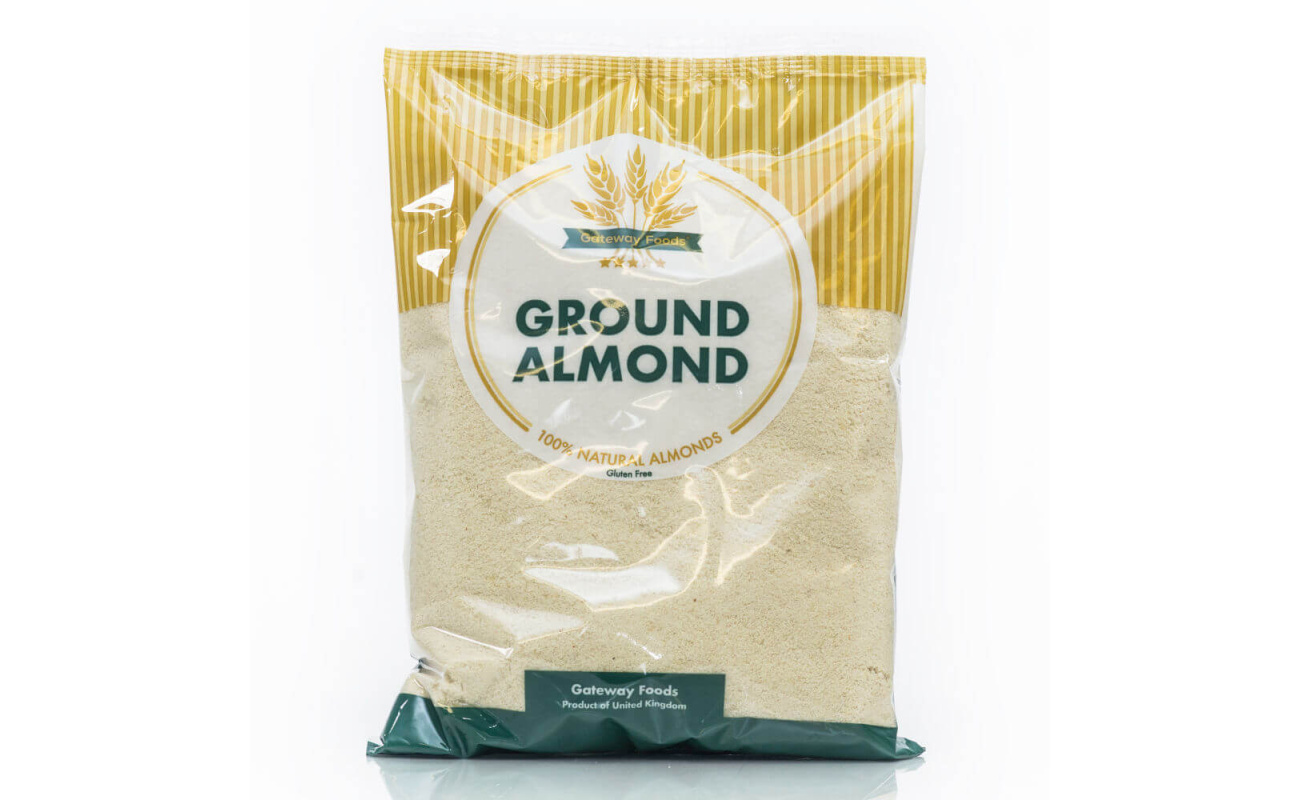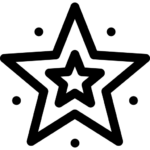Guidance On Listing A Products [Fairfurt Product Manager]
Before adding your first product, let’s get familiar with Product Type And Obvious Differences
Fairfurt | UK Alternative to Amazon
Simple Products
As the name implies, Simple Products are the easiest products to understand and manage. Simple products represent unique items unlike anything else in your store. They have a single price (one price) and SKU.
Adding a Simple product is easy and effortless on fairfurt UK.
1. Go to your Dashboard > Products > Add Product. You then have a familiar interface and should immediately feel at home.
2. Enter a product Title and Description.
3. Go to the Product Data panel, and select downloadable (digital) or virtual (service) if applicable other leave empty.
Note: Virtual products don’t require shipping — an order with virtual products won’t calculate shipping costs.
External/Affiliate Products
Affiliate marketing is one of the oldest forms of marketing wherein you refer someone to any online product and when that person buys the product based on your recommendation, you receive a commission.
External/Affiliate Products are items promoted on your site but are actually available for sale on a different website.
Purchases will be processed through the second site and the “Add to Cart” button will be replaced with a link you provide in the products backend.
Example: External/Affiliate products would be useful if you are a part of an affiliate or partnership program, especially if you receive commission for your sales.
Group Products
As the name implies, Grouped Products allow you to group multiple items into a single product. This would usually be considered the “Parent Product”.
It does not have a SKU or price, however, it links to other products on the site and allows the shopper to view all the products on a single page.
Example: If your store sells clothing, you may want to promote a specific outfit. The outfit would be the “Parent” Grouped Product, and the shoes, pants and shirt would be linked to through this product.
Variable Products
Variable Products are a bit more complex than Simple Products. Their complexity will vary based on the products you are selling. Unlike Simple Products, Variable Product can sell multiple types of items through the use of Attributes and Variations.
Example: If your store sells clothing, you may have a product called “T-shirt”. Shoppers can select the t-shirt they want by size and colour. Size and colour represent the product’s Attributes, and the options “Red” or “Small” are Variations within their respective Attribute. Each combination of Variations can have its own price and SKU. Hence in variable product, you usually have more than one pricing.
Pic 1: Add Product
From your Dashboard, click Product, then “add product”. You can add/edit almost all type of products. Supported product types are Simple, Variable, Downloadable, Grouped & External/Affiliate as well as Virtual, Simple/Variable Subscription etc.
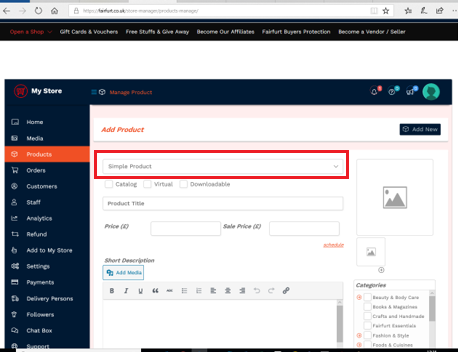
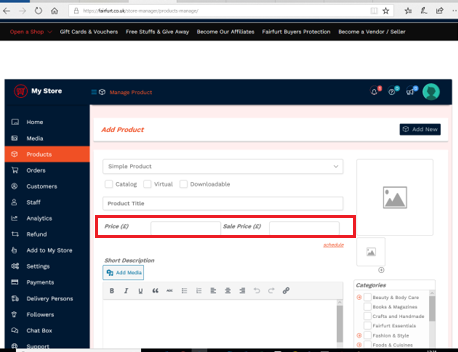
Pic 2: Regular & Sale Price
You will have all flexible options to add Regular & Sale Price.
Pic 3a: Short Description (Backend)
The short description is the short description of your product that typically appears at the top of the product page.
Next to the title, this short description is the first thing a consumer skims over when they land on the page. So, a good practice is to place the most impactful benefits and persuasive copy here.
See below Pic 4 – how your product description will look like…
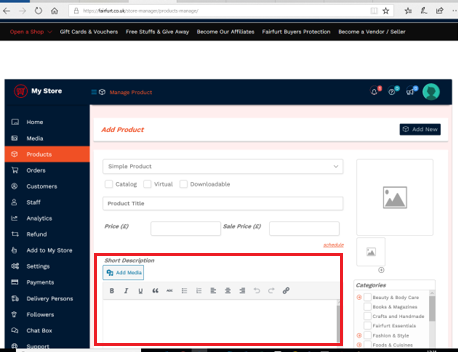
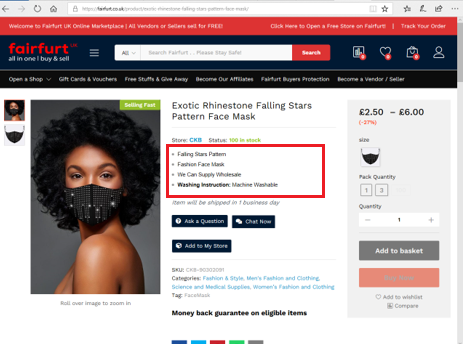
Pic 3b: Short Description (Frontend)
This should be the striking point of your product that can persuade the customer to buy your product.
Your short description will always be about the important information you want your customers to know about your product. Other detailed information about your product will be added in the “Description” section below.
Pic 4: Description (Very Detailed)
Here you can describe in details about your product. The long description is the space to leverage everything you know about your target audience, using persuasive copy to pull them in and make a strong emotional and psychological connection.
Despite the name, it doesn’t necessarily have to be long. Your product description only needs to be as long as it takes to sell your audience.
The upside is that you’ve got plenty of room to tell a story or dig in with sensory language to captivate the customer.
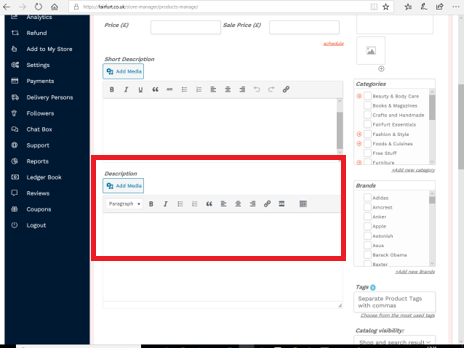
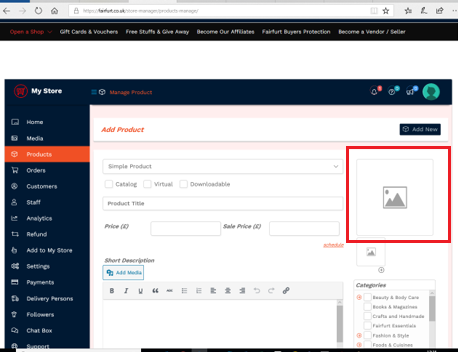
Pic 5: Product image
Here you add the main image of your product. This Product Image is the main/featured image on your individual product details page. So it must be clear.
Pic 6: Product Galleries
Product galleries display all images attached to a product through the Product Gallery meta box.
Create a Product Gallery using the same method as adding a Product Image, but using the Product Gallery meta box.
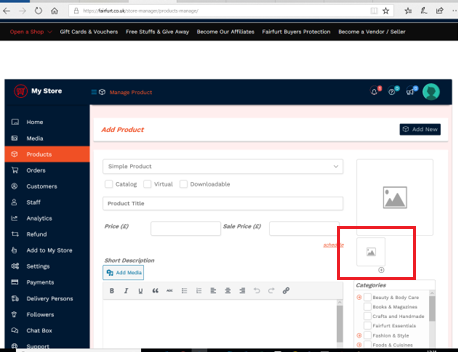
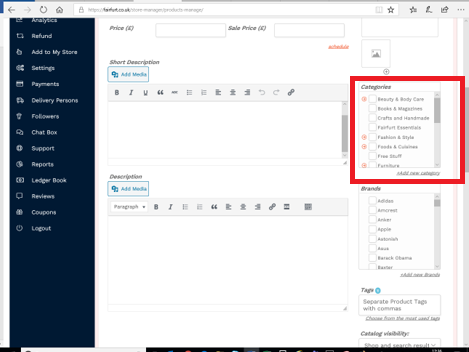
Pic 7: Categories
Generally categories serve as filters to group together all the related products in one place.
Product categories are the primary way to group products with similar features. You can also add subcategories if desired. For example, if you sell clothing, you might have “t-shirts”, “hoodies” and “pants” as sub categories. Click on the “red arrow” to see sub-categories and select closest to your product.
Pic 8: Brand
Select the name of your product brand from the list or add a new brand as applicable.
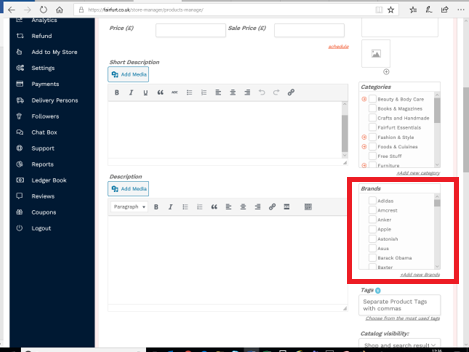
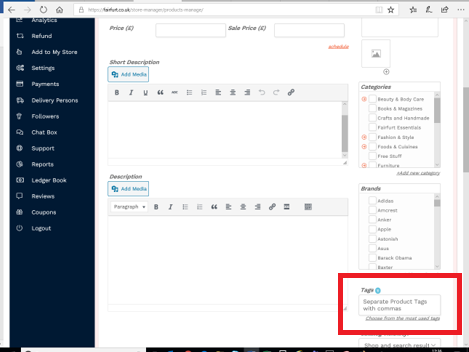
Pic 9: Tag
When listing your product, you should make sure that customers are able to search it. Tags provide this opportunity to visitors. (Library of tags will be published soon).
Search for similar products and tag accordingly.
Pic 10: Inventory
Inventory allows vendors to make sure that they stop selling the products that are running out of stock or have the correct idea of when they want to make or order new products, parts, or other consumables. Here you can assign SKU or sell product individually.
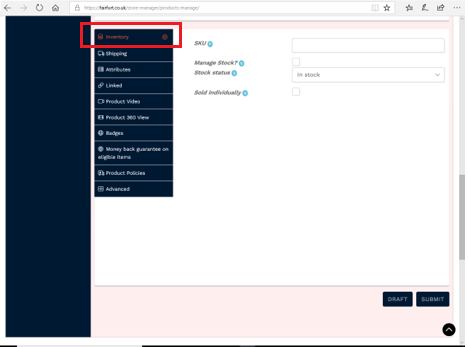
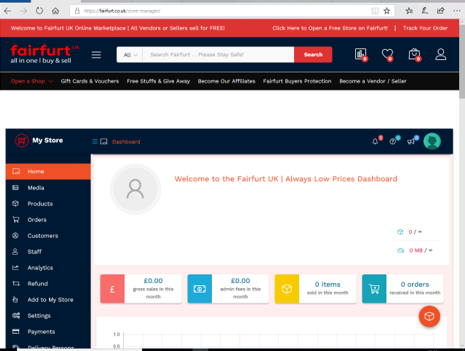
Pic 11: Shipping
Fairfurt Marketplace gives our vendors the most flexible and powerful shipping management system for your store. Most importantly, Fairfurt is seamlessly compatible with a number of major shipping providers out there.
Here you select shipping class as applicable (very important), otherwise, your customer wont be able to complete checkout.
Also select processing time and add product weight.
Pic 12: Attributes
Attributes are a very important component for a product. You may use this to group products depending upon various criteria, e.g. Colour, Size etc.
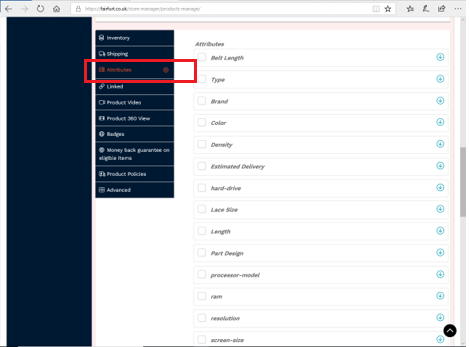
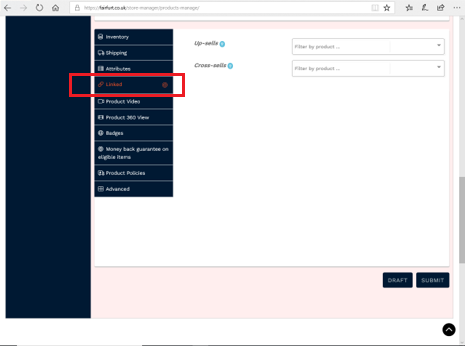
Pic 13: Linked
Linked products functionality allows to stimulate customers’ purchasing experience and increase profitability of your store with effective cross and upselling techniques.
By introducing a variety of both alternative and complementary goods to customers, you can minimize the chances that shoppers would leave your store empty-handed and increase average order value.
Pic 14: Product Video
You can add a featured video here. You can upload or embed featured video from here and customize its thumbnail and control its display. You can choose to display the video on the product page and listing page.
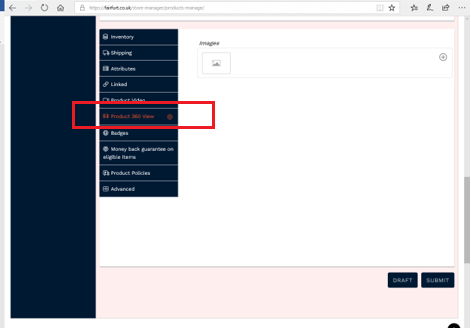
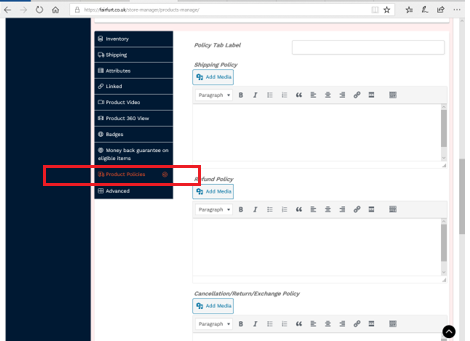
Pic 15: Product Policies
Store policies are very much important for any fairfurt as a marketplace.
As a vendor, you may define all types of policies for your store and products.
- Shipping Policy
- Refund Policy
- Cancellation/Return/Exchange Policy
Vendors are allowed to set their policies for their own store. Vendor may also define Policy tab title from here.
Fairfurt Dashboard -> Setting -> Store Policies tab
Pic 16: Product Video
Vendors are allowed to manage their reviews. By default a logged in user is only allowed to add review or those users who already purchased something for this store. You can also enter an optional note to send to a customer after a product purchase.
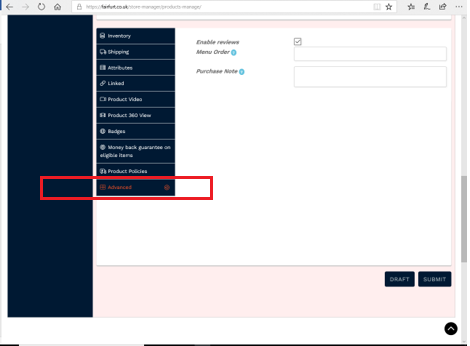
Bonus Information
Vendors Store (From Backend)
To go to your store from back end at anytime, From your dashboard, click on “my store” and a new window will open your store.
Vendors Store (From Frontend)
From any browser, enter https://fairfurt.co.uk/store/your stores name/. Example is [fairfurt website / store/ then your registered store name]. https://fairfurt.co.uk/store/ckb/